[Flutter] 개발 중 안드로이드 iOS 시뮬레이터를 동시에 보려면
Flutter 기본 디버그 설정으로는 한번에 안드로이드와 아이폰 에뮬레이터를 볼 수 없습니다. 한번에 한 기기에만 연결이 되기 때문입니다
![[Flutter] 개발 중 안드로이드 iOS 시뮬레이터를 동시에 보려면](/content/images/size/w1200/2025/04/1-eu69fmmtc0hypb9g1rbtng.png)
Flutter 기본 디버그 설정으로는 한번에 안드로이드와 아이폰 에뮬레이터를 볼 수 없습니다. 한번에 한 기기에만 연결이 되기 때문입니다
위 시뮬레이터에 HELLO WORLD를 보여주는 코드는 아래와 같습니다.@override
Widget build(BuildContext context) {
return Container(
color: Colors.white,
child: Center(
child: Text('HELLO WORLD'),
),
);
}
이같은 문제를 해결하기 위해 두 플랫폼의 에뮬레이터를 동시에 켜서 작업하는 것이 필요합니다.
비주얼 스튜디오 코드의 디버그 설정에 다음과 같이 설정하면 두 에뮬레이터를 동시에 켤 수 있습니다.{
// Use IntelliSense to learn about possible attributes.
// Hover to view descriptions of existing attributes.
// For more information, visit: https://go.microsoft.com/fwlink/?linkid=830387
"version": "0.2.0",
"configurations": [
{
"name": "Current Device",
"request": "launch",
"type": "dart"
},
{
"name": "Android",
"request": "launch",
"type": "dart",
"deviceId": "android"
},
{
"name": "iPhone",
"request": "launch",
"type": "dart",
"deviceId": "iphone"
},
],
"compounds": [
{
"name": "All Devices",
"configurations": [
"Android",
"iPhone"
],
}
]
}
launch.json을 저장하면 디버그 탭의 디버그 실행 메뉴가 변경된 것을 볼 수 있습니다.
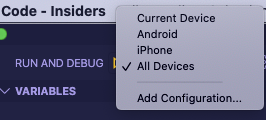
두 에뮬레이터를 켜고 All Devices를 누르면 앱의 변경사항을 동시에 확인할 수 있습니다.